HI!
Thank you for your interest in our word clock! We are sure you’ll love it!
Please follow these steps to get it up and running:
STEP 1
Connect the usb connector of your clock to a usb power supply. Make sure the supply can provide 5vdc/3A. don’t worry about power consumption, though. On average the clock will consume about 1.5W.
Step 2
as soon as you see the blue word “wifi” on the clock, connect to the 2G wifi network that the clock provides. The ssid of the clock’s network is “mdwordclock”.
STEP 3
Once you are connected to the network of the clock, you can configure your wifi network. Depending on the type of device, browser, etc., a window like the one below left will appear. This may take a bit of time.
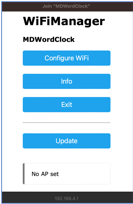
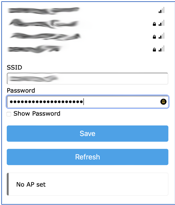
Select “Configure wifi”
Step 4
Select the appropriate SSID from the list (see right figure above) and fill out your wifi password. Afterwards, press “SAVE”. The clock will try to connect to your network. If all is configured correctly, the word “wifi” on your clock will light up in green. If something went wrong, please repeat previous steps.
Step 5
now it is time to configure your clock. When the clock starts, it shows the network IP address of the clock in large digits, for example “010”, followed by “000”, followed by “000”, followed by “002”. In this case, you can connect to your clock by visiting http://10.0.0.2 in your favorite browser. Alternatively, you can visit your clock by going to http://mdwordclock.
step 6
one thing you’ll want to do is adjust the time zone the clock uses. To do so, select the “Time” tab on the web interface. See below.
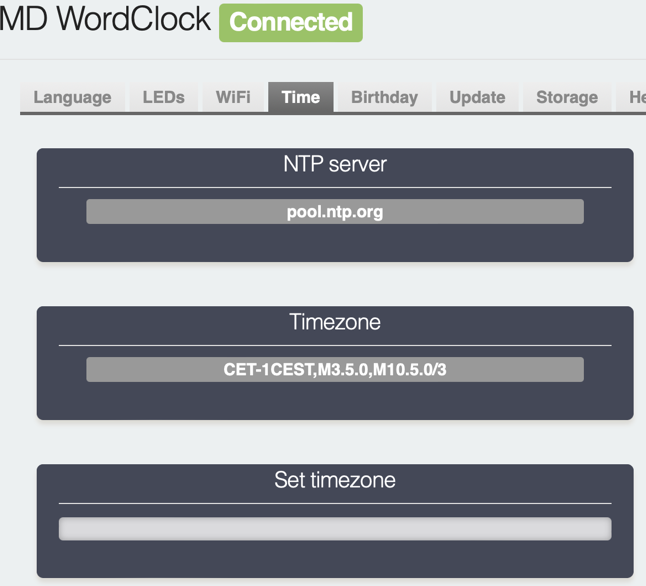
As you can see, in this case (and by default) it is set to cet. The clock uses so-called “posix” timezones. You can determine your timezone by visiting the following URL: https://github.com/nayarsystems/posix_tz_db/blob/master/zones.csv
Look up your timezone in the list, copy the appropriate string to the “Set timezone” textbox on the clock’s web interface, and press “ENTER”.
That’s it!
All other options are pretty much self-explanatory. However, if you do have a question, remark or even a feature request, please contact us at info@mdwordclock.nl
Please note that firmware updates will be posted here: https://mdwordclock.nl/Manual_English_v1.1_Update_FW.html